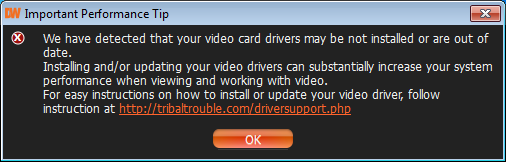A few different ways are available to launch the application:
Windows
•From desktop: DW Spectrum shortcut icon.
•From Start Menu: Start –> Programs –> Digital Watchdog –> DW Spectrum.
•Directly from the installed folder:
•For x86 default is C:\Program Files(x86)\Digital Watchdog\DW Spectrum\Client\1.5\1.4\DW Spectrum Launcher.exe
•For x64 default is C:\Program Files\Digital Watchdog\DW Spectrum\Client\DW Spectrum Launcher.exe
Linux
•Using DW Spectrum shortcut icon.
•Directly from the installed folder: /opt/digitalwatchdog/dwspectrum/Client/1.4/DW Spectrum Launcher.exe
To close DW Spectrum Client:
•Click on the "![]() " button located in the top right corner
" button located in the top right corner
•Go to Main Menu –> Exit (or press Alt+F4).
It is possible to set up DW Spectrum Client to launch at start. To proceed:
1.Open Main Menu and go to System Settings.
2.Select Run Application when PC boots up (see Misc section).
3.Click OK when done or Cancel to discard changes.
![]() IMPORTANT. In order to display video and graphics properly, it is important to have most current video drivers installed. If video drivers are not installed, the following will be displayed:
IMPORTANT. In order to display video and graphics properly, it is important to have most current video drivers installed. If video drivers are not installed, the following will be displayed: