Plays the specific sound when Event occurs.
Basic Parameters
Sound to be played. It is possible to choose from predefined-ones:
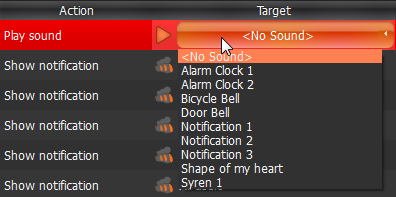
Advanced Parameters
Aggregation
Sound library customization: adding, editing or removing sounds.
To go to sound library go to Advanced Parameters and click Manage...
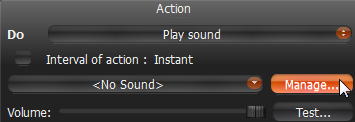
The following dialog is displayed
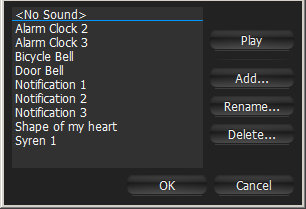
•To add a sound:
1.Click Add... and select the desired audio file.
2.Choose the duration and set it to Clip sound up to. The audio file will be cut as per the desired selection.
3.Choose Custom Title for the sound. If not specified, the file name will be used as the title.
4.Click Open to add the sound or Cancel to discard changes.
•To rename the selected sound, click Rename... and enter a new title
•To test the chosen sample, click Play...
•To delete the selected sample, click Delete...
•Click Open to add the sound or Cancel to discard changes.
May be caused by
All Events.
Why Action may work incorrectly
Event is not configured properly. See Event's description for details.
Sound is muted. Open any item on Scene and check if the sound is muted. Volume settings are applied globally. See "Adjusting Volume".