To contact support, use the following link: support@dwcc.tv
When posting an issue, it is necessary to describe the problem as detailed as possible. It is useful to provide additional information such as log files, network configuration, etc.
To obtain Media Server log files, Right Click on the desired Media Server (if several), open Context Menu and select Server Logs... The log will open in a browser window. It is important to copy and paste the log into the message.
If Camera is not working properly, a user should always diagnose it. See "Diagnosing Offline Cameras" for more information.
Required information:
•Hardware used
•DW Spectrum components and drivers versions
•External Libraries versions.
To obtain this information, open Main Menu and select About (or press F1). The following form will appear:
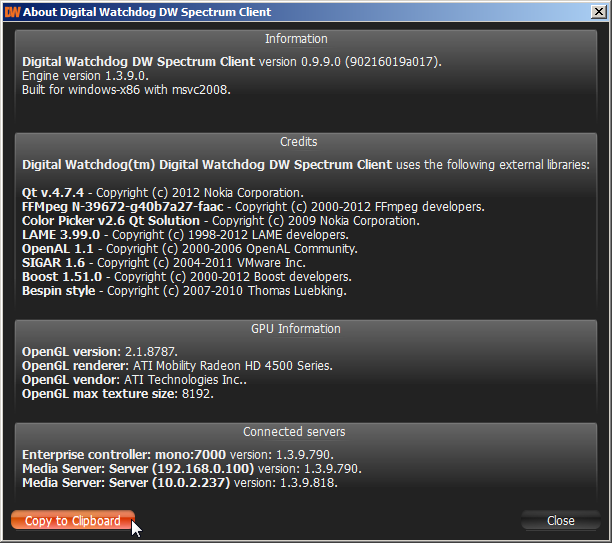
The information on network configuration is also important and should be provided to Support Team in addition to other details.
This information can be acquired by standard Windows tools (i.e.) ipconfig, but DW Spectrum provides a much more simple and intuitive way.
To obtain network configuration, open Main Menu and choose System Settings. Network configuration is displayed the Network Interfaces section of the General tab:
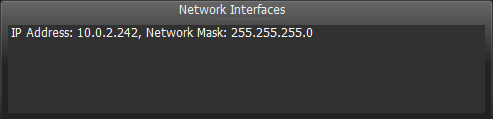
Lastly, Client Log Files may also be required and can be accessed from the following folder:
$USER\AppData\Local\Network Optix\Network Optix DW Spectrum Client\log