In addition to standard PTZ controls, DW Spectrum allows for managing of predefined PTZ positions. It is basically possible to set up several points, tilt and zoom presets and restore them with only two clicks or one hot key.
![]() Note: It is possible to configure PTZ on Cameras for Administrators and Viewers with the appropriate permission level.
Note: It is possible to configure PTZ on Cameras for Administrators and Viewers with the appropriate permission level.
The following is possible:
Saving PTZ positions:
1.Open Context Menu and select PTZ... -> Save Current Position...
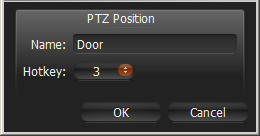
2.Type the desired preset name.
3.If needed, select a hot key for the preset (0-9).
Restoring PTZ positions:
Open Context Menu and choose PTZ... -> Go to Position... -> Desired position or press the predefined hot key (0-9).
Editing PTZ positions:
1.Open Context Menu and select PTZ... -> Manage Saved Positions...
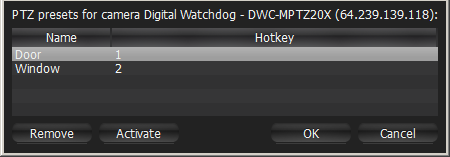
2.Select the desired position and click on it from the Name column. Enter the desired name and press Enter.
3.Select the desired position and click on it from the Hotkey column. Redefine hotkey in the dropdown list.
4.Click Apply or OK when finished. To discard changes, click Cancel.
Deleting PTZ positions:
1.Open Context Menu and select PTZ... -> Manage Saved Positions...
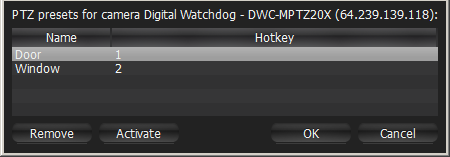
2.Select a desired preset (use CTRL or SHIFT to select multiple rows) and Click Remove. To move Camera focus of a particular preset, select the preset and click Activate.
3.Click Apply or OK when finished. To discard changes, click Cancel.