DW Spectrum provides a smart and intuitive way for setting up PTZ on Cameras. PTZ can be set by either Administrator or Viewer (a corresponding permission level is required – see "User Management").
![]() Note: It is possible to configure PTZ for Cameras for Administrators and Viewers that have the appropriate permission level.
Note: It is possible to configure PTZ for Cameras for Administrators and Viewers that have the appropriate permission level.
The feature is available if:
•it is supported by the Camera model (Onvif Cameras only)
•Camera is in Live mode
If these requirements are met, ![]() is displayed on the corresponding camera item.
is displayed on the corresponding camera item.
The following PTZ modes are available:
•Simple (Zoom only). Refer to the following image:

Use + and - buttons to zoom in/out.
•Regular (Zoom and Point). Refer to the following image:
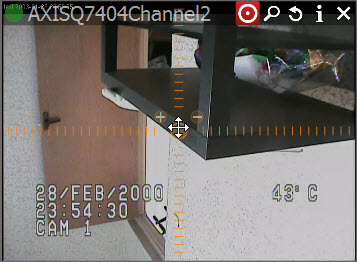
Use + and - buttons to zoom in/out. Left-Click on the center circle, Hold Left Mouse Button and move the cursor to move Camera to the desired position.
•Extended (Zoom, Point and additional features). Requires the support for Absolute Move from Camera:

In this case Camera allows moving and zooming as in previous case, plus:
•Move to a certain position – Left Click to the desired position
•Zoom to a certain range – Hold Left Mouse Button and draw the rectangle to zoom into (see the above picture)
•Full Zoom Out – Double Click.
•Save and restore PTZ positions
After all settings are configured press ![]() once again to hide PTZ controls.
once again to hide PTZ controls.